Back to School - Yay!
Sunday, September 11, 2011
So, I was spending some time on Pinterest--okay, A LOT of time! It's hard to just look around a bit, because it's so darn fun and you always find something interesting, fun, cute and stuff you think must have, that I usually end up spending hours pinning and re-pinning. If you haven't tried it, go check it out. It's great.
Anyway, one of the pins that caught my eye was about organizing school papers. Wait, what? I NEED that, like, NOW! So, off I went--following that pin to a wonderful blog called iHeartOrganizing, where I promptly spent several hours looking around and ending up planning all sorts of projects to organize my house.
Ok, back to the article on Organizing School Paperwork; it's a neat way to file all those papers you're constantly looking for (hmmm, which pile did I put that in?) and the article is sooo well written and also has great pictures to show the process. And, if that wasn't enough, you can download the templates for the Labels and cover sheet.
I couldn't find any of the nice file boxes locally and was too impatient to order them online and wait for them. BUT, I did find 1/2 boxes at Office Max which are super cute and don't look like filing/storage boxes at all. Take a look, what do you think?
I scanned in all the school pictures for both my kids, a task I had planned to do anyway, so now I had a good reason to move that up on my To-Do List. I downloaded the template and opened it up in Photoshop. Since I had seven pictures to process, I decided to place the first image as a Smart Object on a new layer and then clip the layer to the template (background) and mask out everything but the picture. After printing the first sheet, preparing for the next one is easy. You just right-click the picture layer (the Smart Object), select Replace Contents and pick the next picture when prompted. You may need to adjust your Layer Mask a bit and you'll need to change the Teacher's name and school info as needed.
I could stop here and call this project finished, but I wanted to be able to quickly know which binder is which, so I used the template for the folders and changed the dimensions to make it narrow to fit the spine for the binder. I also removed all information except for the name and--voila--individually marked Binder Spines!
I saved the Photoshop file for the Spine-sheet as a template and would like to share it, but I will contact iHeartOrganizing first to ask if she would mind--it was her original template after all. :D
So, that's it--on to the next project.

























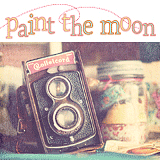



0 awesome comments:
Post a Comment